6.1 KiB
| parent | grand_parent | nav_order |
|---|---|---|
| Set up a local workspace | Getting into the code | 13 |
Step 3: Set up JabRef's code style
Contributions to JabRef's source code need to have a code formatting that is consistent with existing source code. For that purpose, JabRef provides code-style and check-style definitions.
Install the CheckStyle-IDEA plugin, it can be found via the plug-in repository:
Navigate to File > Settings... > Plugins".
On the top, click on "Marketplace".
Then, search for "Checkstyle".
Click on "Install" choose "CheckStyle-IDEA".
Note: In some MacBooks, Settings can be found at the "IntelliJ" button of the app menu instead of at "File".
{% figure caption:"Install CheckStyle" %}
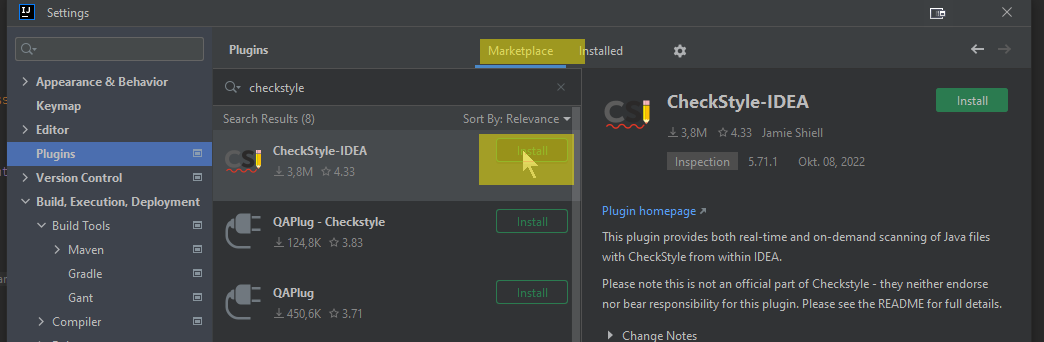 {% endfigure %}
{% endfigure %}
After clicking, IntelliJ asks for confirmation:
{% figure caption:"Third Party Plugin Privacy Notice" %}
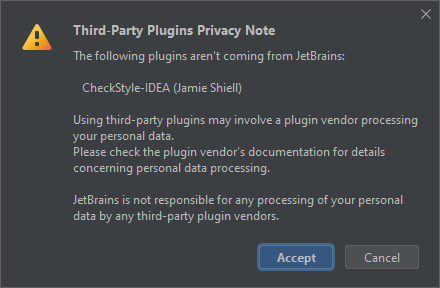 {% endfigure %}
{% endfigure %}
If you agree, click on "Agree" and you can continue.
Afterwards, use the "Restart IDE" button to restart IntelliJ.
{% figure caption:"IntelliJ restart IDE" %}
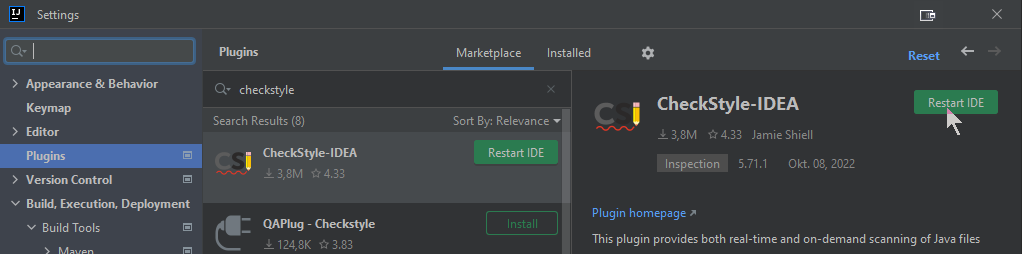 {% endfigure %}
{% endfigure %}
Click on "Restart" to finally restart.
Wait for IntelliJ coming up again.
Go to File > Settings... > Editor > Code Style
Click on the settings wheel (next to the scheme chooser), then click "Import Scheme >", then click "IntelliJ IDEA code style XML"
{% figure caption:"Location of “Import Scheme > IntelliJ IDEA code style XML”" %}
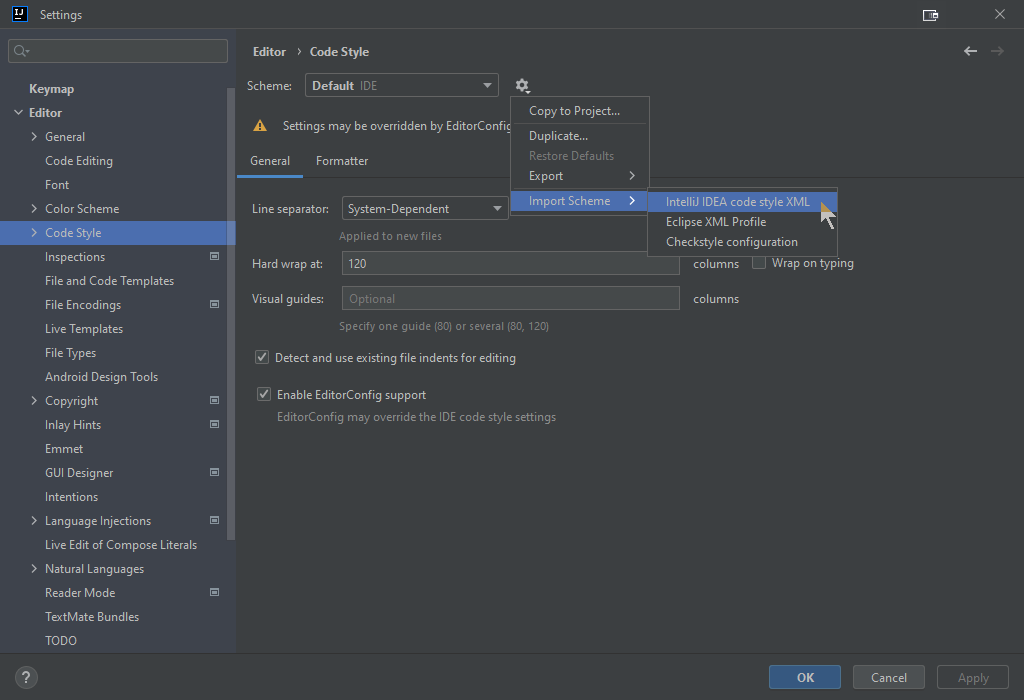 {% endfigure %}
{% endfigure %}
You have to browse for the directory config in JabRef's code.
There is an IntelliJ Code Style.xml.
{% figure caption:"Browsing for config/IntelliJ Code Style.xml" %}
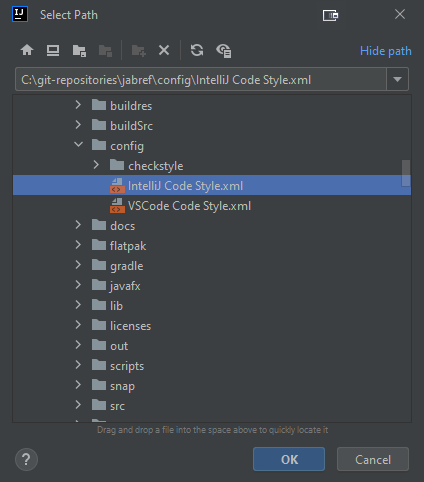 {% endfigure %}
{% endfigure %}
Click "OK".
At following dialog is "Import Scheme". Click there "OK", too.
{% figure caption:"Import to JabRef" %}
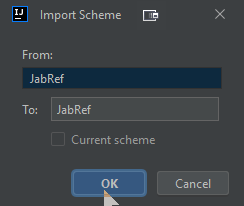 {% endfigure %}
{% endfigure %}
Click on "Apply" to store the preferences.
Put JabRef's checkstyle configuration in place
Now, put the checkstyle configuration file is in place:
Go to File > Settings... > Tools > Checkstyle > Configuration File
Trigger the import dialog of a CheckStyle style by clicking the [+] button:
{% figure caption:"Trigger the rule import dialog" %}
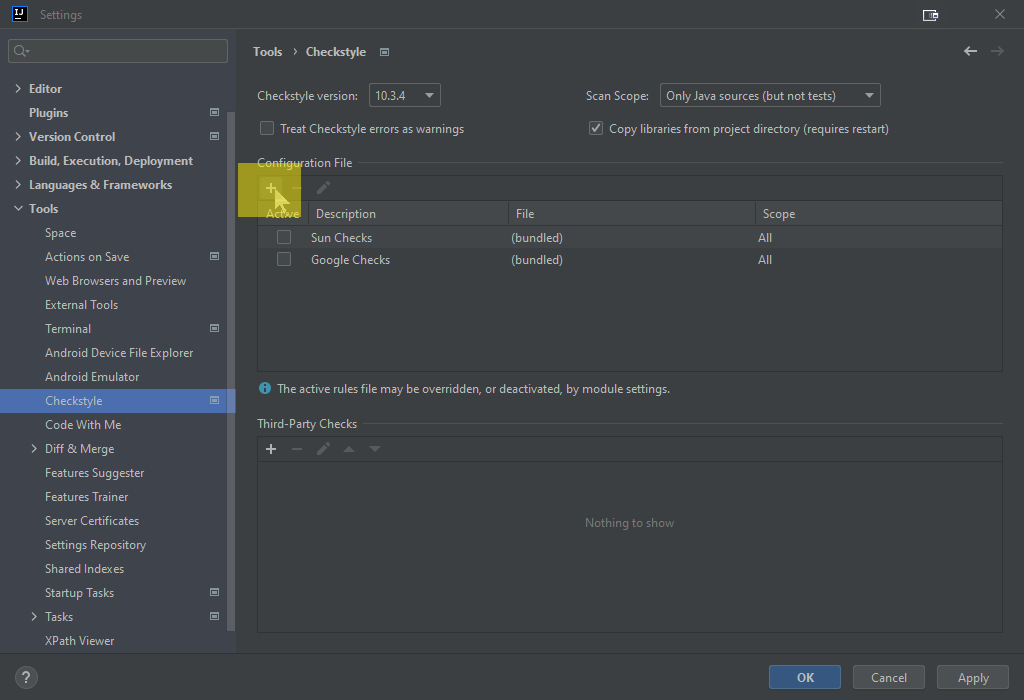 {% endfigure %}
{% endfigure %}
Then:
- Put "JabRef" as description.
- Browse for
config/checkstyle/checkstyle.xml - Tick "Store relative to project location"
- Click "Next"
{% figure caption:"Filled Rule Import Dialog" %}
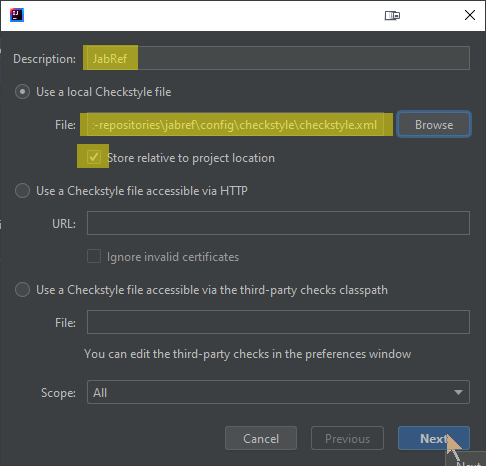 {% endfigure %}
{% endfigure %}
Click on "Finish"
Activate the CheckStyle configuration file by ticking it in the list
{% figure caption:"JabRef's checkstyle config is activated" %}
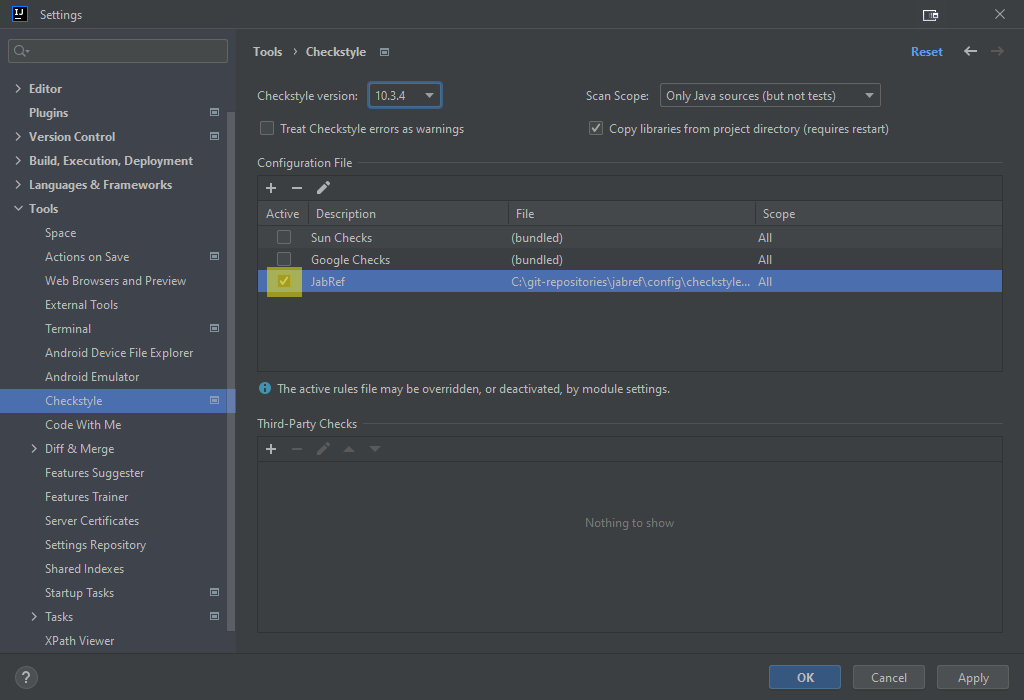 {% endfigure %}
{% endfigure %}
Ensure that the latest CheckStyle version is selected (10.3.4 or higher). Also, set the "Scan Scope" to "Only Java sources (including tests)".
{% figure caption:"Checkstyle is the highest version - and tests are also scanned" %}
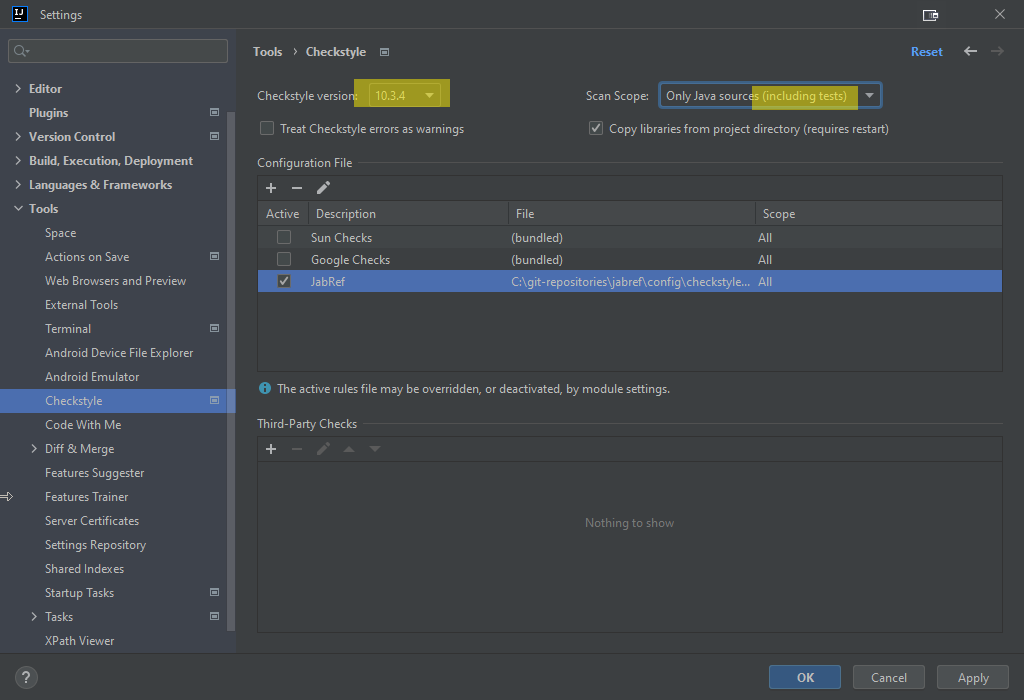 {% endfigure %}
{% endfigure %}
Save settings by clicking "Apply" and then "OK"
Run checkstyle
In the lower part of IntelliJ's window, click on "Checkstyle". In "Rules", change to "JabRef". Then, you can run a check on all modified files.
{% figure caption:"JabRef's style is active - and we are ready to run a check on all modified files" %}
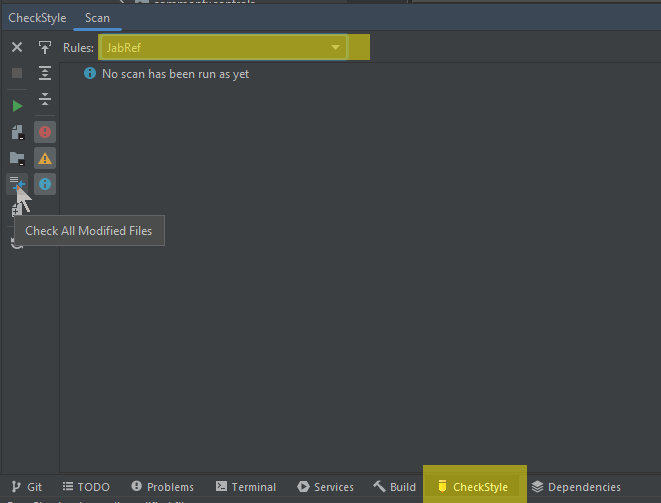 {% endfigure %}
{% endfigure %}
Have auto format working properly in JavaDoc
To have auto format working properly in the context of JavaDoc and line wrapping, "Wrap at right margin" has to be disabled. Details are found in IntelliJ issue 240517.
Go to File > Settings... > Editor > Code Style > Java > JavaDoc.
At "Other", disable "Wrap at right margin"
{% figure caption:"”Wrap at right margin” disabled" %}
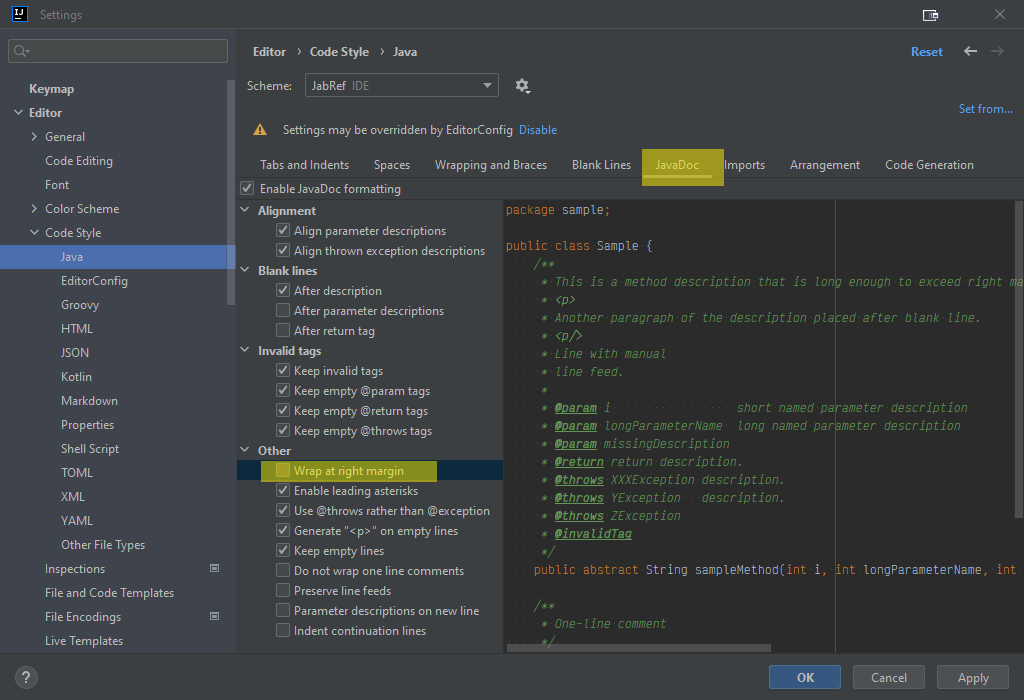 {% endfigure %}
{% endfigure %}
Enable proper import cleanup
To enable "magic" creation and auto cleanup of imports, go to File > Settings... > Editor > General > Auto Import. There, enable both "Add unambiguous imports on the fly" and "Optimize imports on the fly" (Source: JetBrains help).
{% figure caption:"Auto import enabled" %}
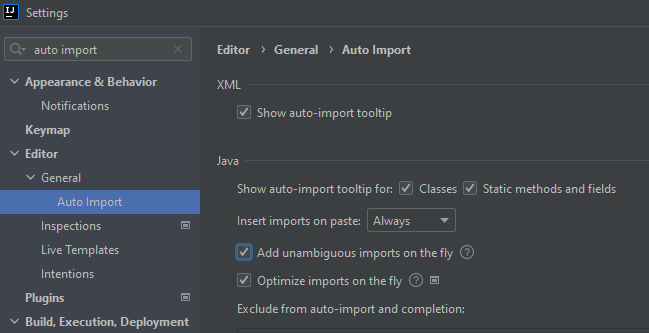 {% endfigure %}
{% endfigure %}
Press "OK".
Disable too advanced code folding
Go to File > Settings... > Editor > General > Code Folding. At section "General", disable "File header" and "Imports". At section "Java", disable "One-line methods".
{% figure caption:"Code foldings disabled" %}
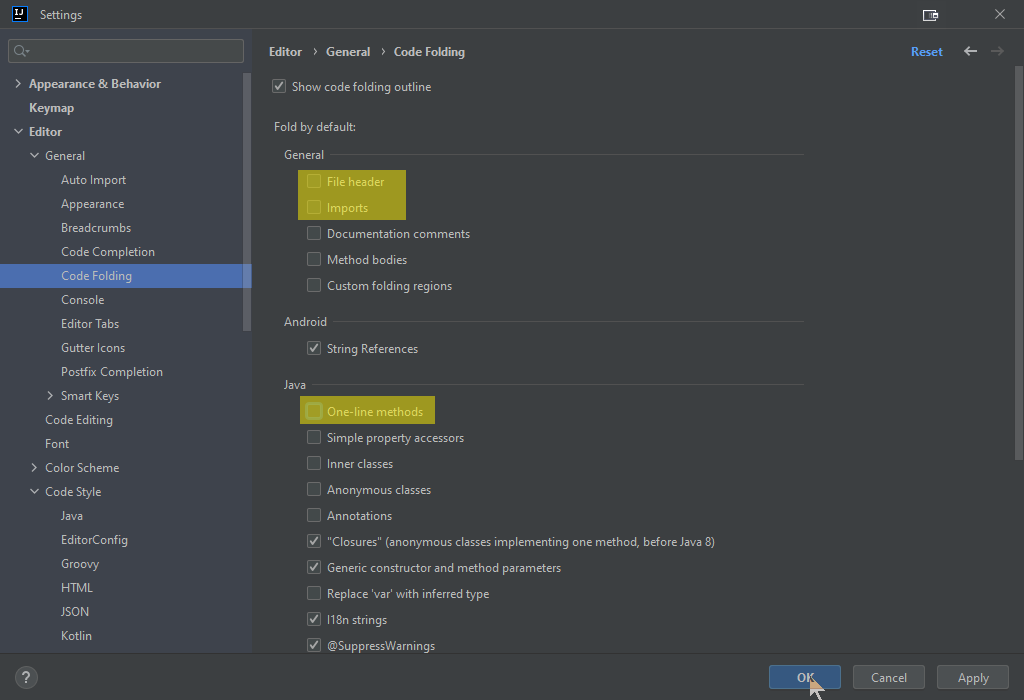 {% endfigure %}
{% endfigure %}
Press "OK".
Final comments
{: .highlight }
Now you have configured IntelliJ completely. You can run the main application using Gradle and the test cases using IntelliJ. The code formatting rules are imported - and the most common styling issue at imports is automatically resolved by IntelliJ. Finally, you have Checkstyle running locally so that you can check for styling errors before submitting the pull request.
Got it running? GREAT! You are ready to lurk the code and contribute to JabRef. Please make sure to also read our contribution guide.