2.3 KiB
| parent | grand_parent | nav_order |
|---|---|---|
| Set up a local workspace | Getting into the code | 11 |
Step 1: Get the code into IntelliJ
Start IntelliJ.
IntelliJ shows the following window:
{% figure caption:"IntelliJ Start Window" %}
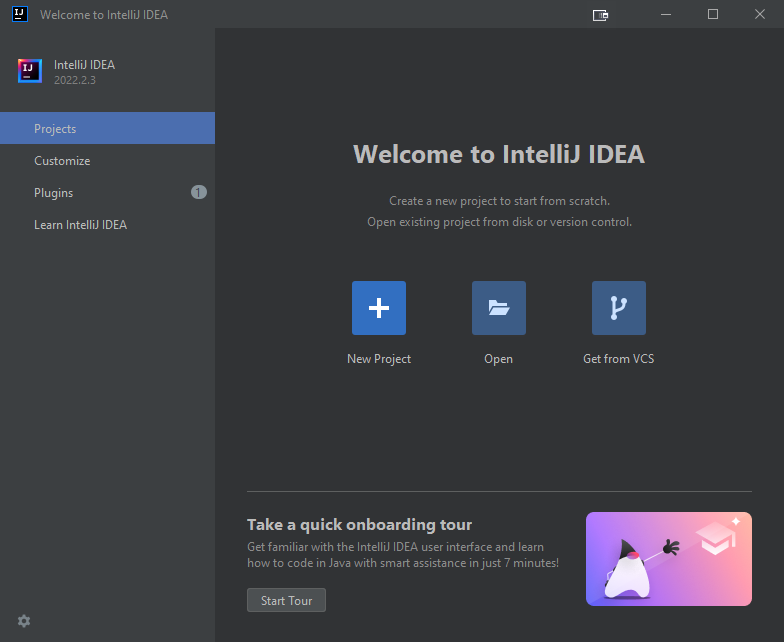 {% endfigure %}
{% endfigure %}
Click on "Open"
Choose build.gradle in the root of the jabref source folder:
{% figure caption:"Choose build.gradle in the “Open Project or File” dialog" %}
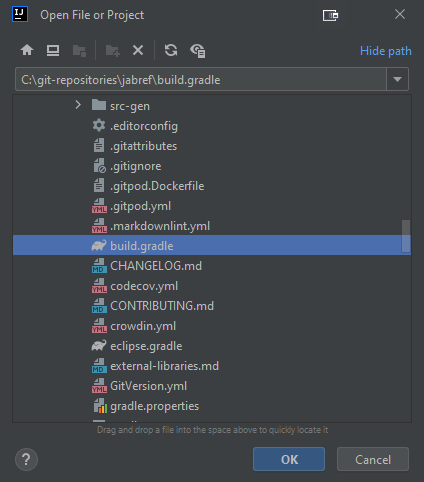 {% endfigure %}
{% endfigure %}
After pressing "OK", IntelliJ asks how that file should be opened. Answer: "Open as Project"
{% figure caption:"Choose “Open as Project” in the Open Project dialog" %}
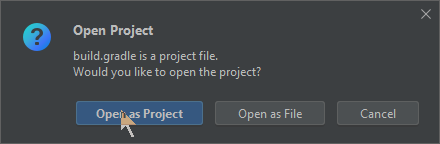 {% endfigure %}
{% endfigure %}
Then, trust the project:
{% figure caption:"Choose “Trust Project” in the “Trust and Open Project” dialog" %}
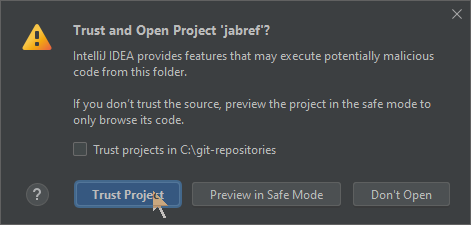 {% endfigure %}
{% endfigure %}
Ensure that committing via IntelliJ works
IntelliJ offers committing using the UI. Press Alt+0 to open the commit dialog.
Unfortunately, IntelliJ has no support for ignored sub modules [IDEA-285237]. Fortunately, there is a workaround:
Go to File > Settings... > Version Control > Directory Mappings.
Note: In some MacBooks, Settings can be found at the "IntelliJ" button of the app menu instead of at "File".
Currently, it looks as follows:
{% figure caption:"Directory Mappings unmodified" %}
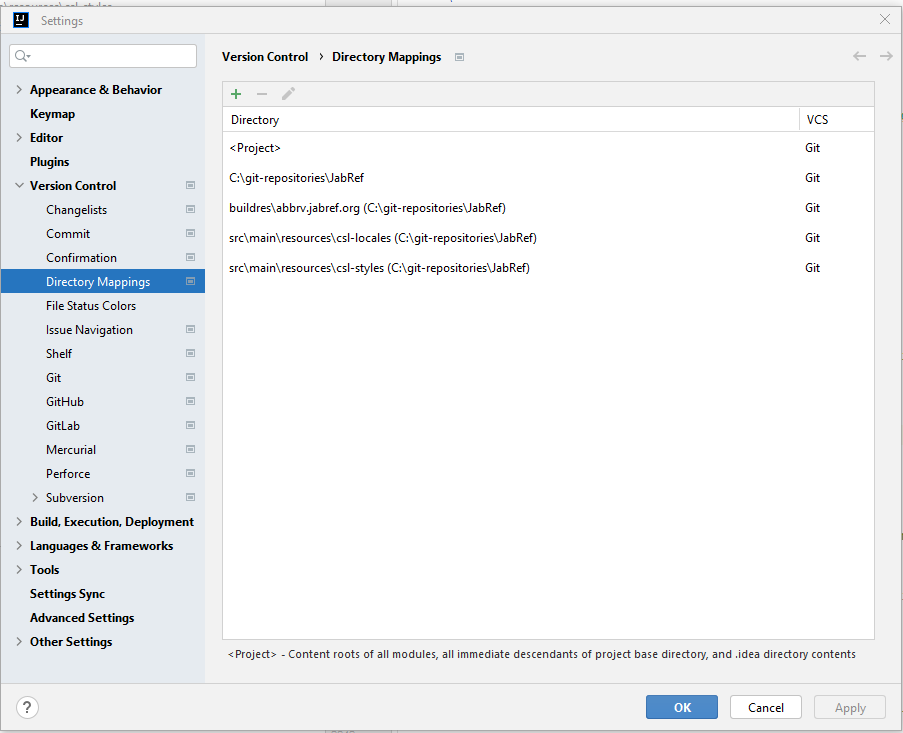 {% endfigure %}
{% endfigure %}
You need to tell IntelliJ to ignore the submodules buildres\abbrv.jabref.org, src\main\resources\csl-locales, and src\main\resources\csl-styles.
Select all three (holding the Ctrl key).
Then press the red minus button on top.
This will make these directories "Unregistered roots:", which is fine.
{% figure caption:"Directory Mappings having three unregistered roots" %}
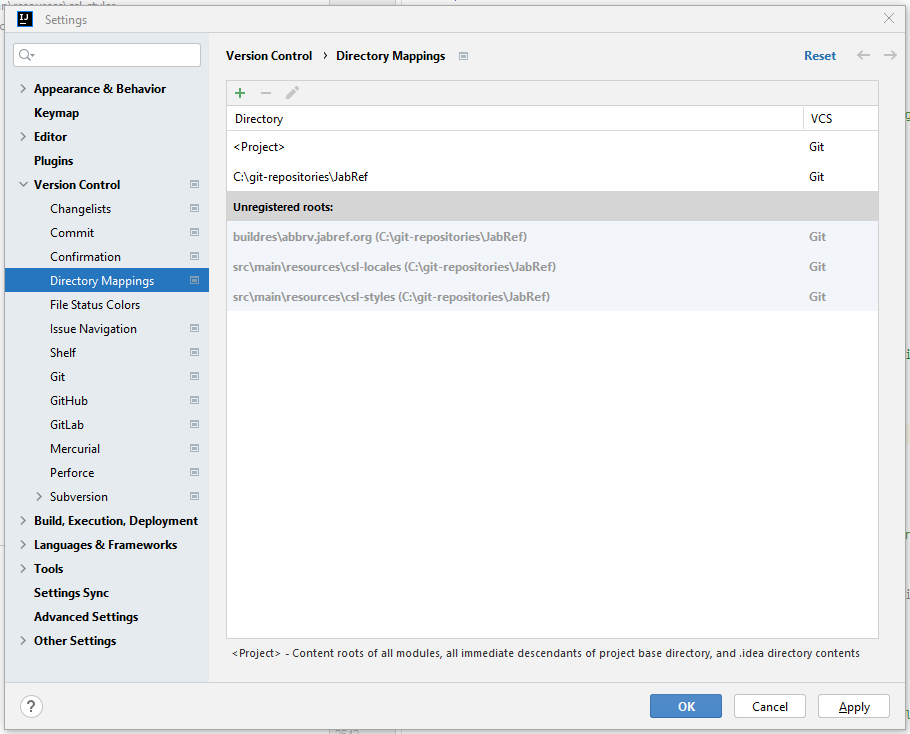 {% endfigure %}
{% endfigure %}