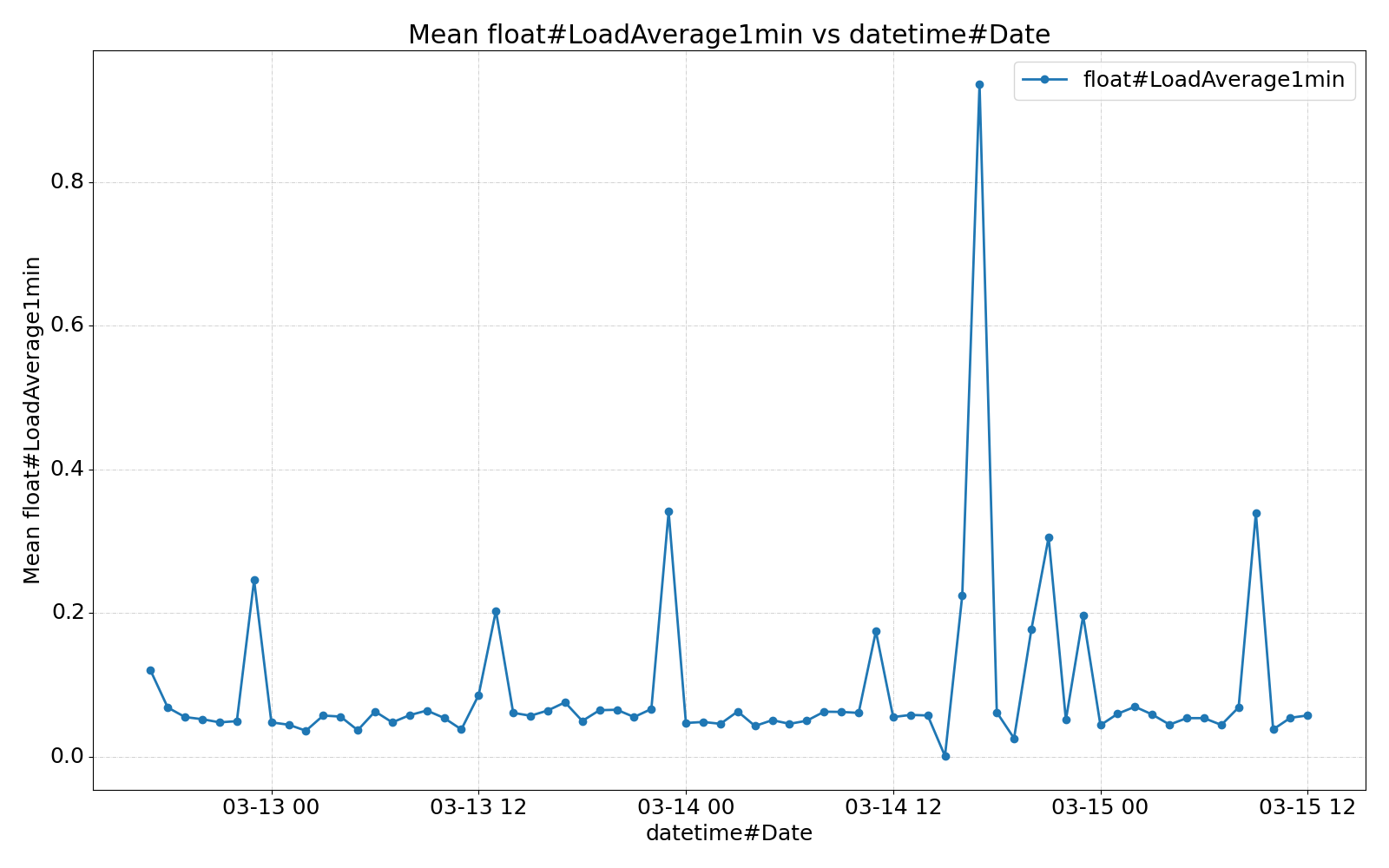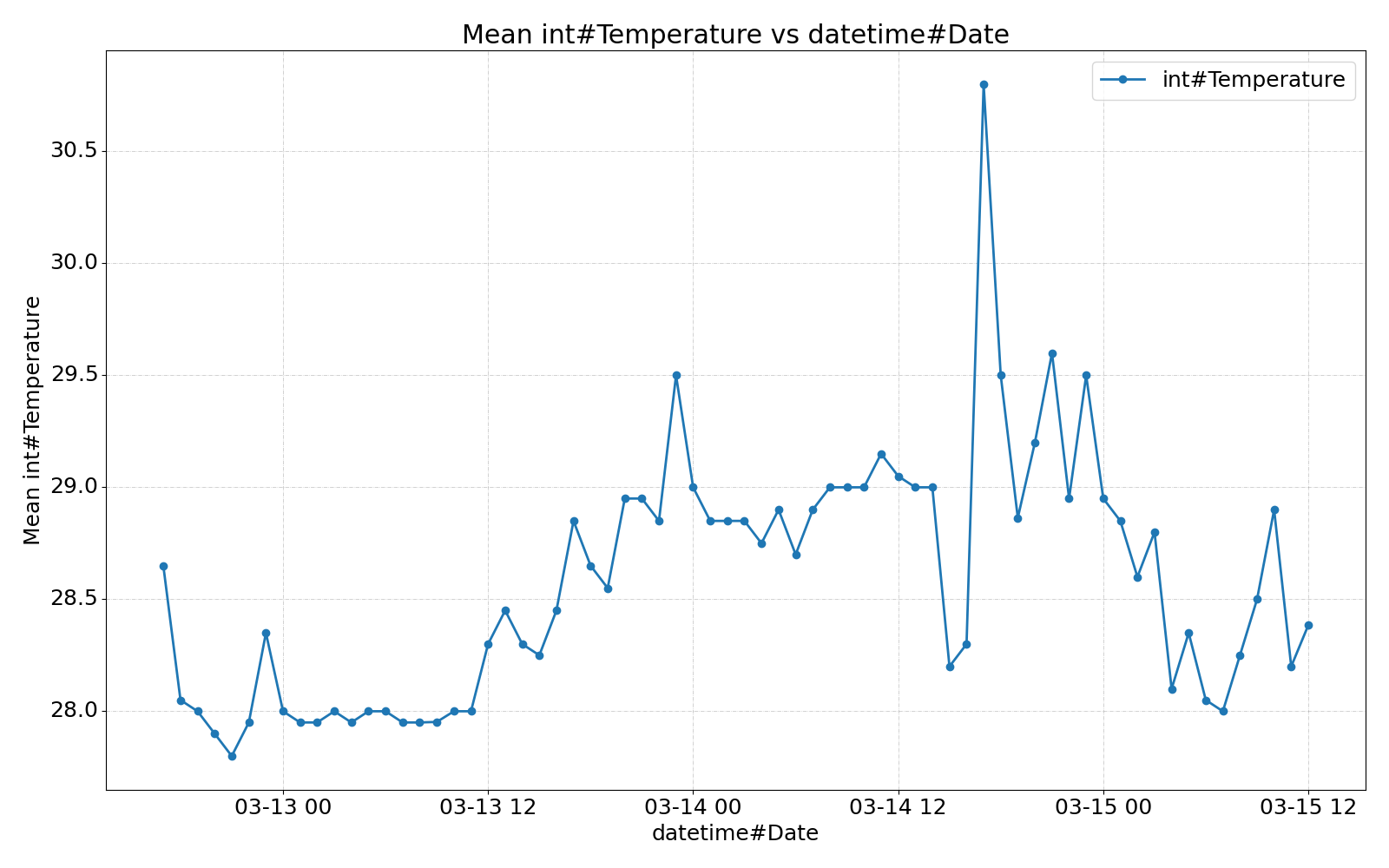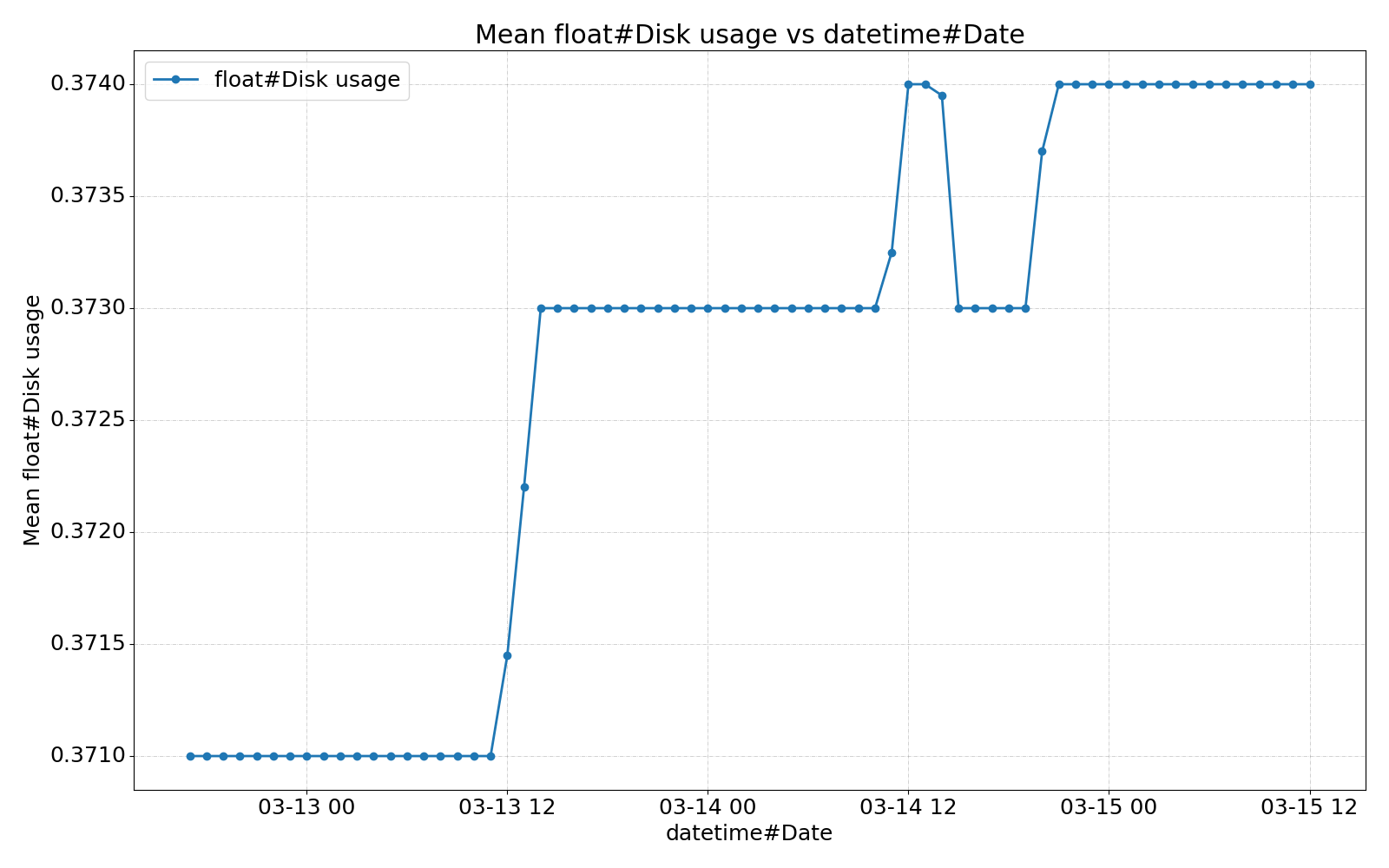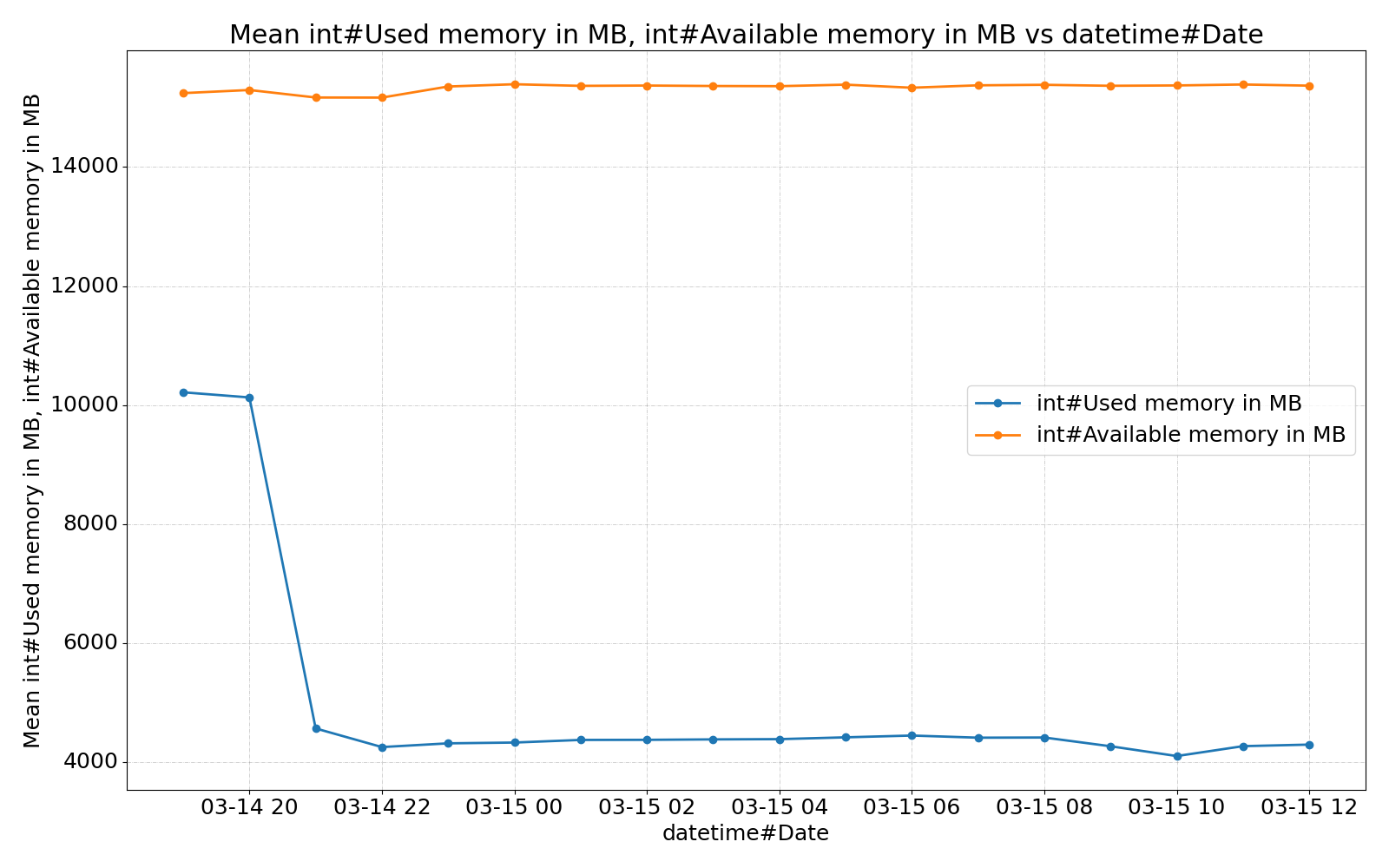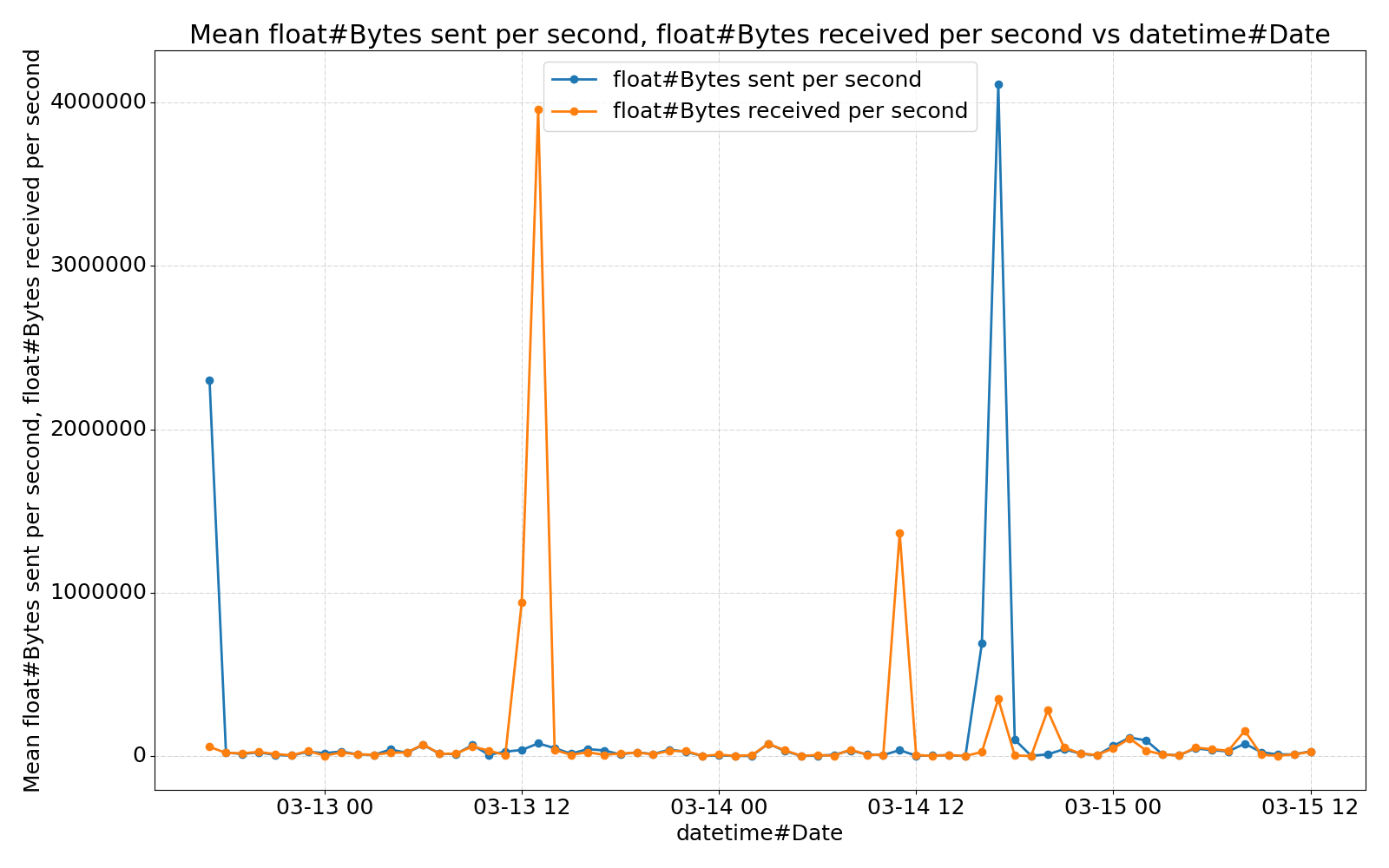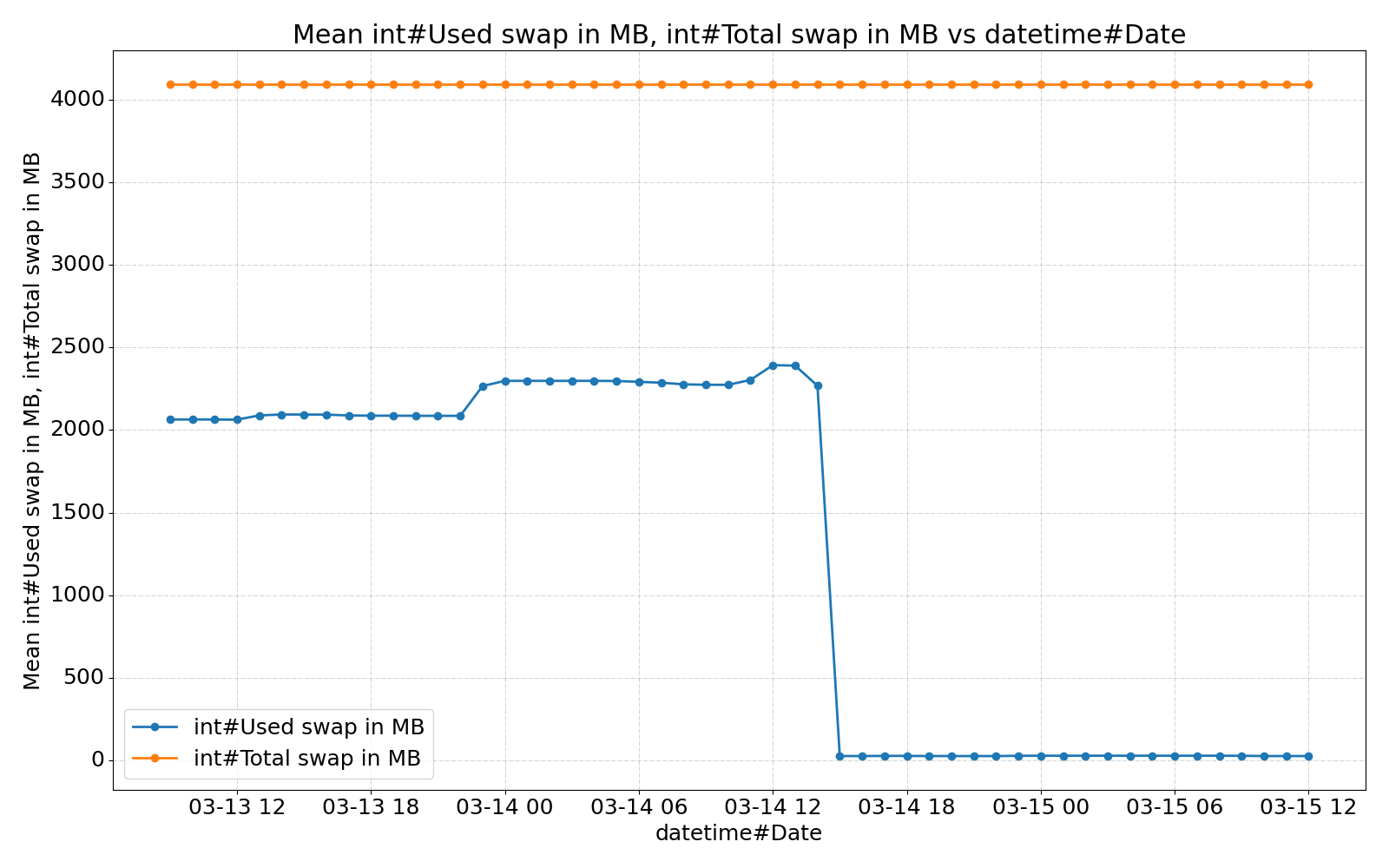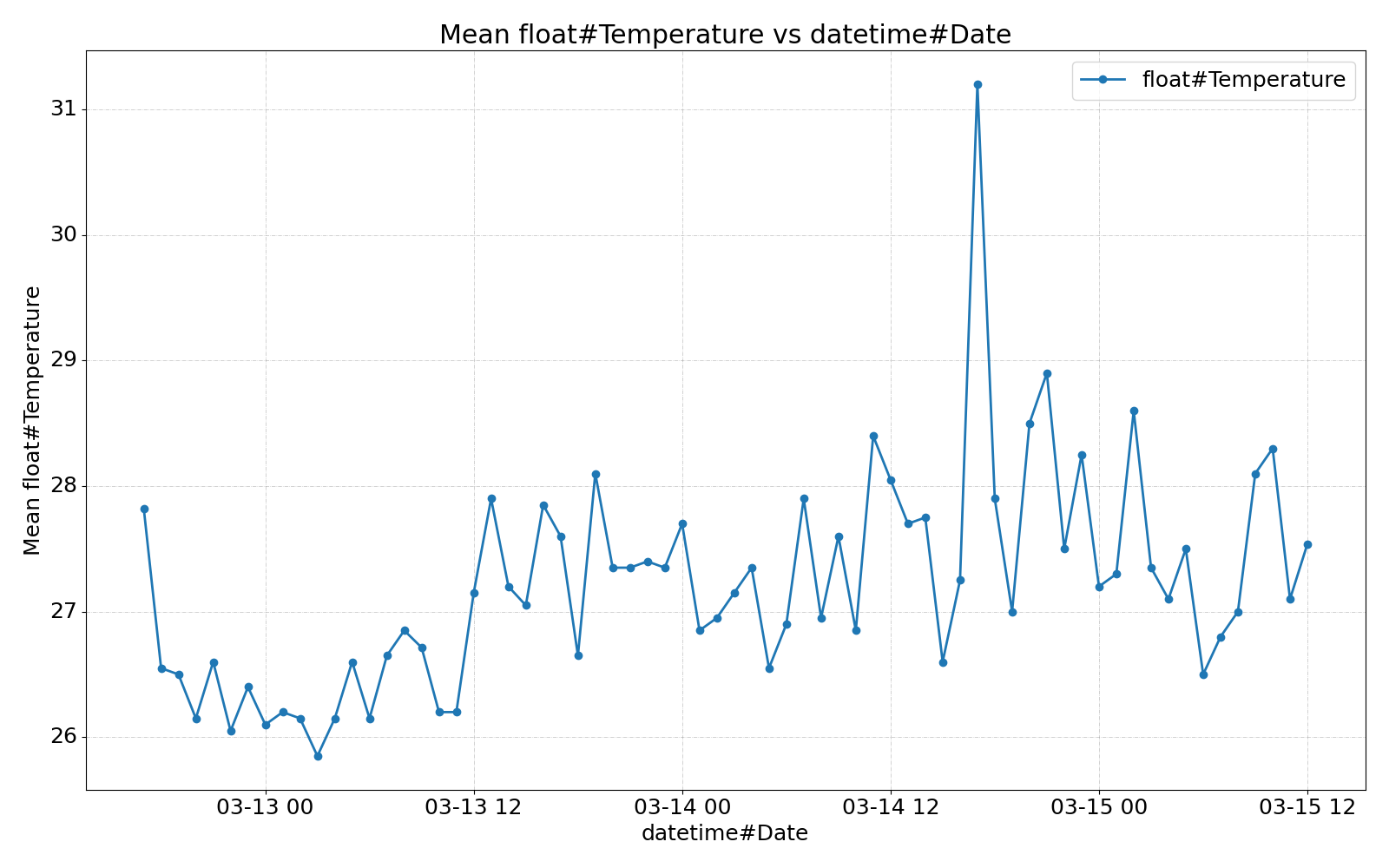mirror of
https://codeberg.org/privacy1st/de-p1st-monitor
synced 2025-03-12 08:40:14 +01:00
de-p1st-monitor
Research
See ./research.
- HDD temp:
- Modern hard drives will throttle their read and write speeds when the drive reaches a critical pre-set temperature (usually around 60°C)
- 20-50°C (short-term)
- 20-40°C (long-term usage)
- SSD temp:
- Most SSDs implement thermal throttling as a safety feature if a drive gets too hot. As the driver approaches the 70ºC limit that most manufacturers set, the more likely it is that the drive will start to slow itself down to prevent failure.
- 30-50°C
Keep it simple!
Lines of code including docstrings and comments:
find ./src -name '*.py' | xargs wc -l
#=> 1518 total
Configuration
See cfg/yodaTux.ini for a configuration file covering all config options.
Installation
Install dependencies on Ubuntu
sudo apt-get install python3-pip
# Ubuntu 18.04 and below
sudo apt-get install python3-setuptools
sudo apt-get install python3-wheel
sudo apt-get install python3-psutil
# Ubuntu 18.04 and below: psutil < 5.6.2
sudo apt-get install python3-dev
sudo apt-get install build-essential
# Ubuntu 20.04 and below: psutil < 5.6.2
sudo python3 -m pip install psutil --upgrade
Install:
- On Arch Linux
make
- On Ubuntu
make install-pip
Usage
Command line interface
usage: de-p1st-monitor [-h] [--config CONFIG] [--export]
Iterates over all config sections. For each section the current sensor data is
read and logged to a .csv file.
options:
-h, --help show this help message and exit
--config CONFIG, -c CONFIG
Path to .ini configuration file.
--export, -e If `True`, export .csv files and print their paths to
stdout. No sensor data is logged during this.
Periodic logging
Add a cron entry executing this e.g. every 3 Minutes:
de-p1st-monitor
Example log files
ssh nas 'tail -n 1 /var/log/de-p1st-monitor/*'
==> /var/log/de-p1st-monitor/cpu_15min.csv <==
20230315T103001,0.10400390625
==> /var/log/de-p1st-monitor/cpu_1min.csv <==
20230315T103001,0.03076171875
==> /var/log/de-p1st-monitor/cpu_5min.csv <==
20230315T103001,0.0301513671875
==> /var/log/de-p1st-monitor/drive_20d86155-30d4-404c-95e8-c701cfb16ca5.csv <==
20230315T103001,24
==> /var/log/de-p1st-monitor/drive_4651c3f1-e4b8-45aa-a823-df762530a307.csv <==
20230315T103001,21
==> /var/log/de-p1st-monitor/drive_68c349e8-5118-4773-9fd5-5dbad9acee4e.csv <==
20230315T103001,29
==> /var/log/de-p1st-monitor/drive_b8ef1da9-d76d-44b4-86d4-71c82c888b6f.csv <==
20230315T103001,28
==> /var/log/de-p1st-monitor/filesystem_3CBA-B4EA.csv <==
20230315T103001,0.228
==> /var/log/de-p1st-monitor/filesystem_a454430b-dee3-4b6b-8325-f7bdb9435ed1.csv <==
20230314T231501,0.762
==> /var/log/de-p1st-monitor/filesystem_b8ef1da9-d76d-44b4-86d4-71c82c888b6f.csv <==
20230315T103001,0.034
==> /var/log/de-p1st-monitor/filesystem_c385a436-0288-486f-a2b9-c64c2db667e7.csv <==
20230315T103001,0.374
==> /var/log/de-p1st-monitor/memory.csv <==
20230315T103001,4127,15329
==> /var/log/de-p1st-monitor/net_enp0s31f6.csv <==
20230315T103001,69366974632,58725303985,20230304T173014
==> /var/log/de-p1st-monitor/swap.csv <==
20230315T103001,25,4095
==> /var/log/de-p1st-monitor/temp_coretemp_Core 0.csv <==
20230315T103001,26.0
==> /var/log/de-p1st-monitor/temp_coretemp_Core 1.csv <==
20230315T103001,34.0
==> /var/log/de-p1st-monitor/temp_coretemp_Package id 0.csv <==
20230315T103001,35.0
Plots
Creating plots with graph-cli
- Export and fetch data
ssh_target=rootnas
dst=~/de-p1st-monitor-"${ssh_target}"
files="${dst}".files
# Export .csv files on SSH target and save list of exported files to $files.
ssh "${ssh_target}" 'de-p1st-monitor --export' > "${files}"
rm -rf "${dst}"
mkdir -p "${dst}"
rsync --checksum --archive --progress --human-readable --delete \
--files-from="${files}" "${ssh_target}":/ "${dst}"
mv "${dst}"/var/log/de-p1st-monitor/* "${dst}"
rm -r "${dst}"/var "${files}"
cd "${dst}"
- Install (Python)
graph-cli
python -m venv ~/de-p1st-monitor.venv
source ~/de-p1st-monitor.venv/bin/activate
pip install graph-cli
- Create plots
Create one plot for each .csv file:
sample_duration=4H
for file in *.csv; do
graph "${file}" -x 1 --resample "${sample_duration}" --figsize 1600x1000 -o "${file}".resample-"${sample_duration}"-mean.png || {
echo "Error while processing ${file}"
}
done
for file in {swap,memory}.csv {temp_,drive_,net_,cpu_,filesystem_}*.csv; do
graph "${file}" -x 1 --resample "${sample_duration}" --resample-action max --figsize 1600x1000 -o "${file}".resample-"${sample_duration}"-max.png || {
echo "Error while processing ${file}"
}
done
- Optionally, create more plots
Some self-explaining examples:
# x and y axis by column name
graph cpu_1min.csv -x 'datetime#Date' -y 'float#LoadAverage1min' --resample 1H -o cpu_1min_resample-1H.png
# x and y axis by column number
graph cpu_1min.csv -x 1 -y 2 --resample 1H -o cpu_1min_resample-1H.png
# specify x axis; use all other axes for y
graph cpu_1min.csv -x 1 --resample 1H -o cpu_1min_resample-1H.png
# increased plot size
graph cpu_1min.csv -x 1 --resample 1H --figsize 1600x1000 -o cpu_1min_resample-1H.png
# resample using sum
graph net_enp0s31f6.csv.exported.csv -x 1 --resample 1H --resample-action sum --figsize 1600x1000 -o net_enp0s31f6.csv.exported_resample-1H-sum.png
# resample using max
graph cpu_1min.csv -x 1 --resample 1H --resample-action max --figsize 1600x1000 -o cpu_1min_resample-1H-max.png
Example plots
Description
Languages
Python
95.7%
Shell
2.1%
Makefile
1.8%
Nix
0.4%